1. To cancel a class, you will first need to visit the Timetable page at unifiedfitness.com.au/timetable/.
FREQUENTLY ASK QUESTIONS
2. On the time table page, click, or tap, on the “Login in” link in the top right-hand corner of the timetable.
3. When prompted, enter in your email address, as your user name, and the password you created.
4. If you were able to log in successfully, you will see a green box appear above the time table. This box will contain your past and upcoming appointments and any active packs attached to your account.
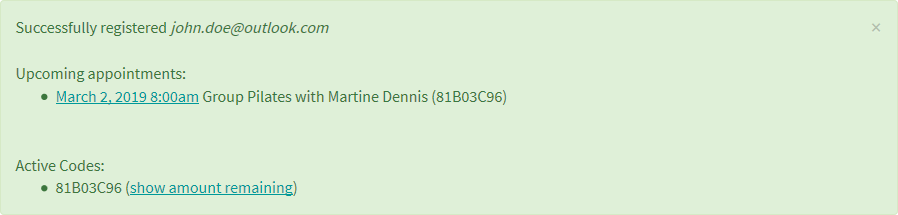
5. To cancel a class, look for an upcoming appointment and click on its link.
6. Once you have clicked the class link, you will be able to see additional details about the class. From here click, or tap, on the green “Cancel” button.
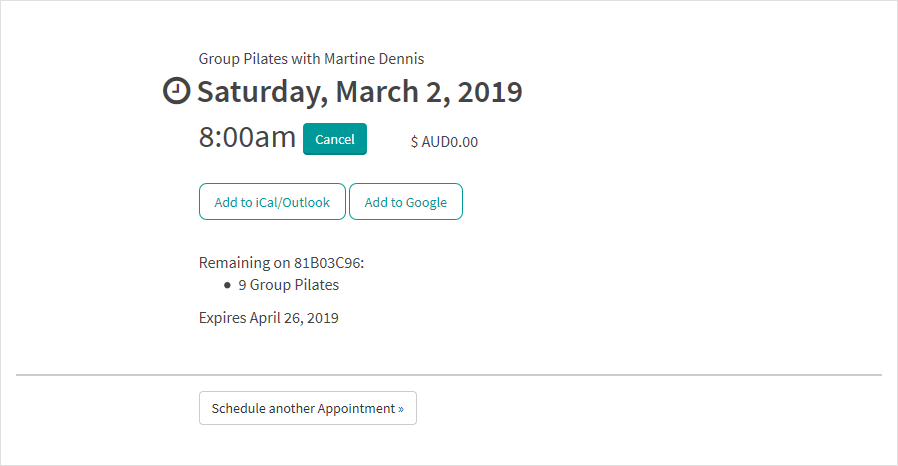
7. Next, you will be prompted with a confirmation message. To proceed with cancelling the class click, or tap, on the “Yes, cancel appointment” button.

8. If the cancellation was successful, you will be returned to the timetable page and the cancelled appointment will be listed under, “Upcoming Appointments” with a line through it. You will also receive an email confirming the cancellation.
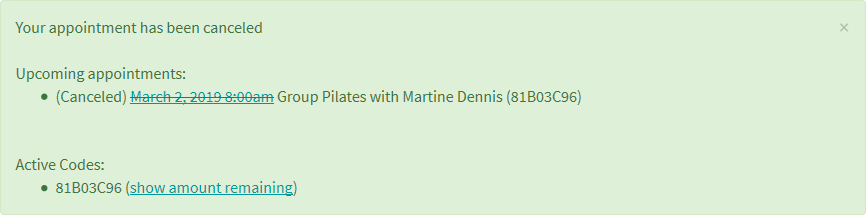
To cancel your spot in a Group Pilates class without a login, you will need to click the “Change/Cancel Appointment” button in the appointment reminder email that will arrive 48 hours before your appointment.

To create a login without making a booking please visit the “Register for an Account” page, app.acuityscheduling.com/client-signup.php?owner=16663639, and enter in your email address and a password.
